Gaming on Xbox
Your XIM MATRIX supports Xbox Series X|S and Xbox One consoles.
Authentication Controller
To use, you'll need to connect a genuine Xbox Series, One, or Elite controller to USB Port 3 of your XIM MATRIX. This is your authentication controller required to run on your console.
Note
You will need to supply the USB cable that matches your controller. This cable is not included.

Input Devices
Connect your wired supported input devices to USB Port 1 and Port 2.

If you have a supported wireless device, you can pair it after your XIM MATRIX is connected to your Xbox.
Warning
If you are gaming with a wireless mouse, you may need additional setup to ensure performance of both your mouse and XIM MATRIX.
Connect To Xbox
Make sure your Xbox is powered on and then using the included USB A to C cable (or one you supplied yourself), connect your XIM MATRIX to your Xbox.
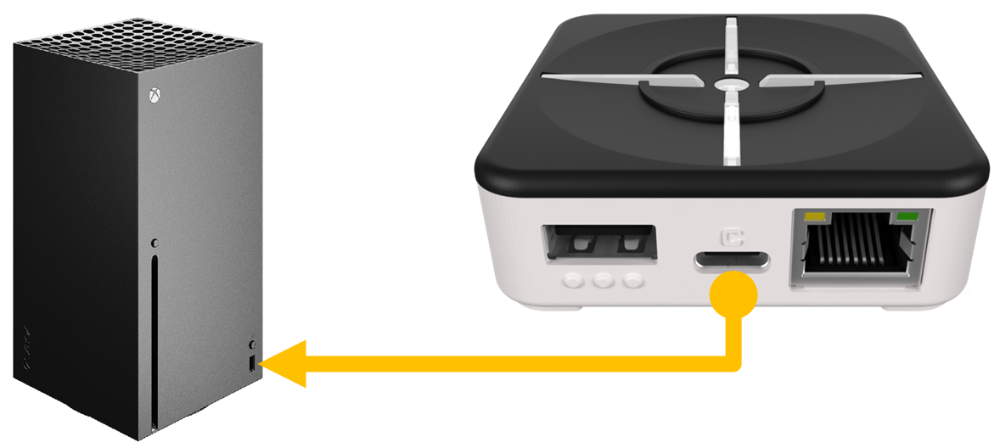
Your XIM MATRIX will turn on and display its startup rainbow sequence.
If you don't yet have an Xbox Config on your XIM MATRIX, you'll need to create one now.
Creating an Xbox Config
To connect to your Xbox, you must have a Config that has your XIM MATRIX output as an Xbox controller.
Load XIM MATRIX Manager and create a new Config by pressing the vertical "..." on the top right and selecting New Config:
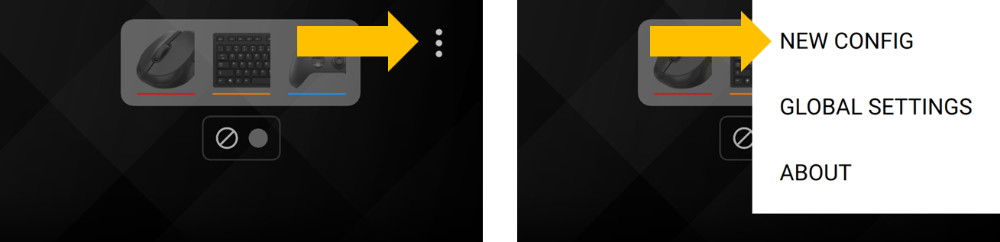
Select the game you are playing and the platform:

Next, choose your inputs and outputs. For an Xbox Config, the output must be Controller (Xbox, PS4).

Press "New" to create your Config. It may take up to 30 seconds for your Config to be created.
Required Game Settings
When a new Xbox Config is added to your XIM MATRIX, you are reminded that you must set your game's in-game sensitivity to maximum and also any additional game-specific setting requirements. The rest of the settings should be remain at default.
Warning
Failure to configure your game's required settings correctly will result in negative aiming performance and the inability to effectively share and use Configs from others.

If you need to check required in-game settings at a later time, press the gear icon on Manager's main screen.
Completed Connection
As your XIM MATRIX works to connect to your Xbox, it will quickly blink white twice repeatably.
![]()
When your XIM MATRIX successfully connects to your Xbox, you will see a green connection dot in Manager.
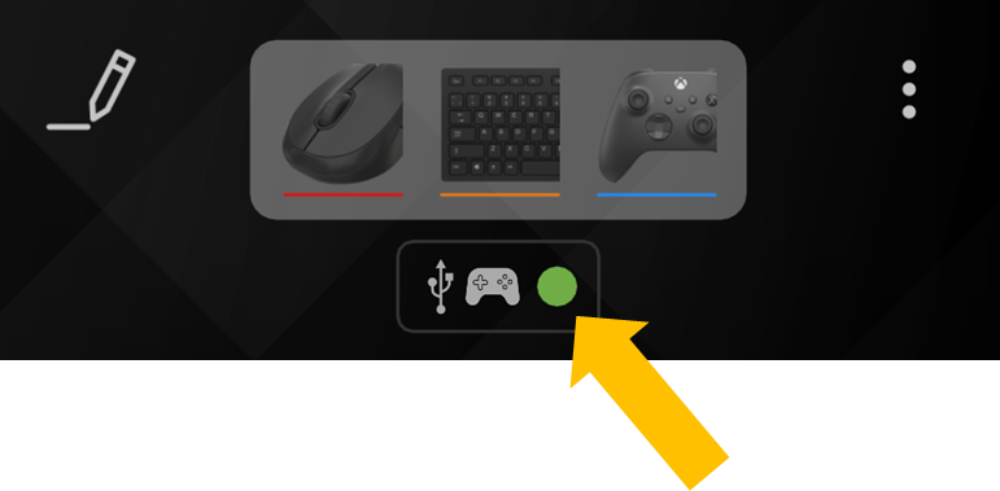
And, your XIM MATRIX will quickly flash green upon successful connection as well.
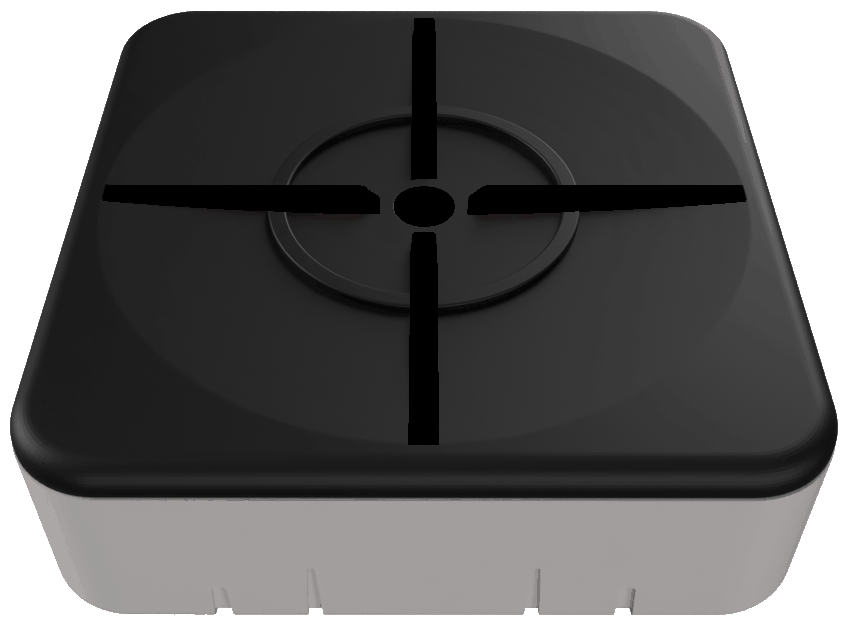
Troubleshooting
If your XIM MATRIX isn't connecting to your Xbox, please follow our Xbox Troubleshooting steps.